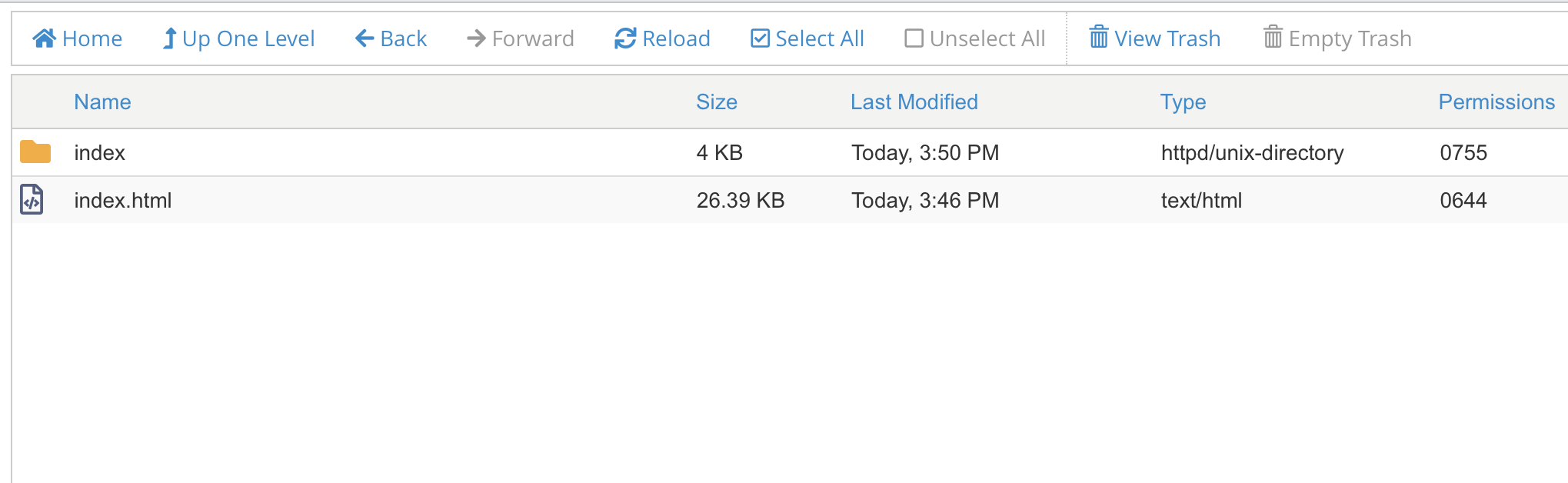Open your file folder structure and navigate to the web publishing folder, this is the folder containing all the existing HTML files for your website.
Most web hosts designate "public_html" as the web publishing folder.
Most web hosts designate "public_html" as the web publishing folder.
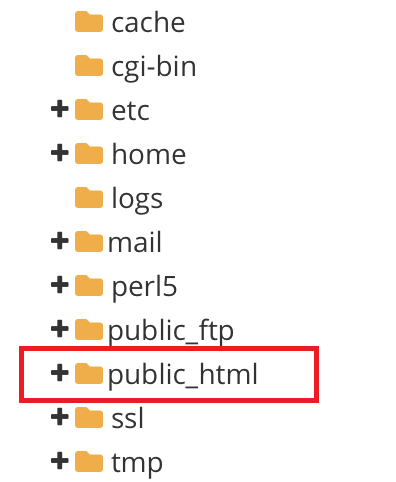
×
![]()